Windows 10 rolled out their anniversary update edition on August 2nd .You don’t have to do anything to get the Windows 10 Anniversary Update, it will roll out automatically to you through Windows Update if you’ve chosen to have updates installed automatically on your device starting with newer PC’s.
There are many tips and tricks to be discovered the more we use this operating system. There is still one annoyance for me on my personal PC at home.
Wouldn’t you like to log into your Windows account at home with out a password? It can be done.
First, log into your Windows 10 user account as you normally do by entering your password at the login screen. Next, click Start (or tap the Windows Key on your keyboard) and type netplwiz. The “netplwiz” command will appear as a search result in the Start Menu search. Hit Enter on your keyboard or click on the result to open it.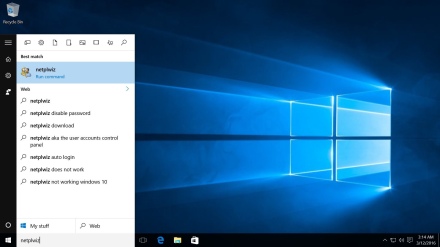
A new window labeled “User Accounts” will appear, listing all user accounts on the PC. Click on your user account to select it and uncheck the box labeled “Users must enter a user name and password to use this computer.”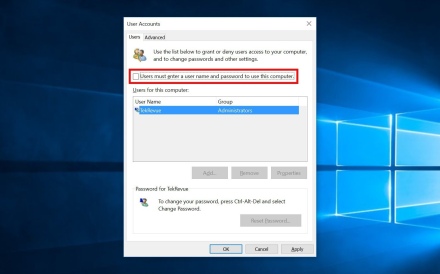
You’ll be prompted to enter the user account’s password (this is a safeguard to ensure that other users on the PC can’t change the settings for accounts they don’t have access to). Enter your account’s password and then click OK to close the window.
Finally, test the new setting by saving all open work and rebooting your PC. If all steps above were performed correctly, Windows 10 should bypass the login screen and load directly into your user account without prompting you for the account’s password.
This and lot more tips and tricks will be available in class called Windows 10; Ask the Expert. Come and meet Rod our local guru in all things Windows 10. And bring your questions…Win10 seminar
